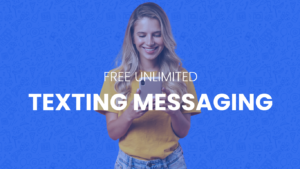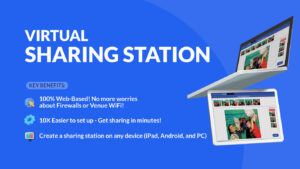You’ve been digging and researching into social media photo kiosks and you’ve decided to take the plunge into this brave new realm. Congratulations and welcome to the club!
Running a social media photo kiosk at your event can be very rewarding, but they can also suck if you go in unprepared. Running social media photo kiosks is not for the weak of heart. In essence, you need to be able to troubleshoot and understand how to fix things if things go awry.
This is a basic guide to give you everything you need to know before you get to your first event. This guide is not specific to PicPic Social alone and the information here can be applied to any software you use. It’s highly suggested you give yourself a week of training with whatever social media software you are going to run. A better suggestion is to do a few test events with social media so you can see how things work. However, if you’re anything like me, you’ve had a few weeks to prepare, but your event is tomorrow (or today) and you haven’t even opened your software yet. *side eye*
This guide was made just for you.
Things that can go wrong when running social media photo kiosks
Here are some of the things that could go wrong when running a social media photo kiosk. You need to understand these things may happen and you need to know how to deal WSHTF.
- Your sharing station cannot find the server/helper/workstation
- Your sharing station constantly disconnects from the server/helper/workstation
- People cannot post to Facebook, Instagram or Twitter or it’s going slow
- People are not getting e-mails or text messages
- You forgot your Wi-Fi Hotspot at home or office
What to Do WSHTF
Your sharing station cannot find the server/helper/workstation
If your workstation & sharing station are on the same wireless network and you get error messages that the server cannot be found, this is a sign of a firewall. There are two possible firewalls that may be at fault or it might be both at the same time.
Solutions:
- Disable your software firewall – This includes Norton, McAfee, AVG, Windows Firewalls and other 3rd party software firewalls. Learn how to disable firewalls
- Do not use venue wifi* – Most venues have a hardware firewall on their network. Venue employees will not know anything you are talking about if you ask them if it exists, don’t bother asking them for assistance. This applies to greeters and management. Learn why venue wi-fi sucks
- Use your own hotspot – Your own hotspot is tried an proven (if you prepare right). When you get to the venue there should be not surprises, unless you don’t have internet when you get on site or unless you are using a 2.4 Ghz hotspot. Learn how to buy the right hotspot
- Use Connectify – This little app is a life savor and anyone running a social media photo kiosk should have it installed. If you’re in a jam where you have no Internet or forgot your hotspot at home, this thing will save you. Learn how to setup Connectify
Your sharing station constantly disconnects from the server/helper/workstation
This can happen for a lot of reasons but the primary culprit is that your Firewalls are enabled or you are using a 2.4 Ghz hotspot in a high capacity environment.
Solutions:
- Disable your firewalls – Even if it works while enabled at home, doesn’t mean it’s always going to be 100% when you need it. The best thing to do is disable your firewalls. Oh, you need the link?
- Use a 5 Ghz hotspot – 5 Ghz hotspots get less interference than 2.4 Ghz hotspots and you will see a world of a difference if you switch to using 5 Ghz hotspots. If you don’t switch you’ll feel like social media photo kiosks suck.
People cannot post to Facebook, Instagram or Twitter or it’s going slow
This is an easy one to diagnose but isn’t directly fixable depending on the cause. You may look at your hotspot and see four bars or a full antennae, but these signs are deceiving. If you are in a crowded area the congestion of all the people there may be slowing down your speeds and therefore your social media stations cannot upload to Facebook Instagram or Facebook.
Causes & Solutions:
- You have no data coverage – Are you using Sprint or T-mobile (USA)? Consider switching to a larger carrier like AT&T or Verizon.
- The network you are on is slow – If you are using venue wifi or a public network (shame on you) try switching to another network. The connection you are using may be slow,
- Congestion at large events – If you have data coverage in your location and it’s a large event there isn’t much you can do here if the speeds are really slow. Your best bet is to refer guests to Email & Text messaging. PicPic Social will queue emails and text messages and send them later when your speeds improve.
People are not getting e-mails or text messages
There are a few different reasons for this and it will depend on what software you are using for social media. Since we can’t speak for other software we’ll talk about how PicPic Social handles it.
Causes & Solutions
- Emails going to SPAM – Check your SPAM folder and see if the photos end up there
- Your provider is just being slow – Try sending to another email address or phone number. If it arrives, just be patient with your other email or text message and wait.
- Internet is slow or not present – If your internet is slow or you do not have internet you will have to wait until you get to a better internet source. PicPic Social has a queue function that will store emails and texts until you have better internet access.
You forgot your Wi-Fi Hotspot at home or office
If you leave your hotspot at home or the office their are ways you can still manage the situation. You ultimately need to a way to connect your workstation to your sharing station. This is done by creating a NETWORK. You can create your own network using Connectify (why don’t you already have this installed?)
When you run Connectify, it will turn your computer into a hotspot that your sharing station can connect to. From there you will connect your workstation computer to venue wifi. The only time it is ever acceptable to use venue wi-fi is when you are running Connectify.
Ready to roll?
Make sure you read this guide a few times and that you are familiar with the troubleshooting steps as they are the most common issues people face in the field. As always if you have any questions feel free to contact support.