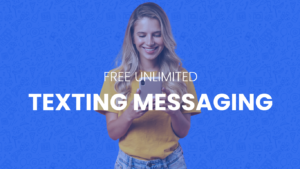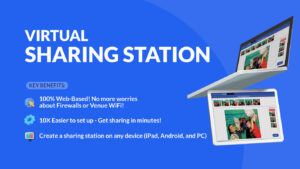Updated Queue Indicator
In the next update of the PicPic Social 2.6.2.4 you will see an updated queue indicator. The current green up arrow is an upload queue indicator.
If you see this upload queue indicator icon it means one of the following:
- You are offline and have no internet access. All texts and email messages are being stored in the queue and will be delivered when your internet connection is restored.
- Your internet connection is very slow. All emails and text are being stored in queue until your internet speeds improve.
Once all items in the upload queue have been processed, the queue goes away. All of this happens automagically.
The upload queue indicator is being replaced with the “data transfer indicator.”
Yes, the upload queue indicator is going away. It will no longer exist in the new version of PicPic Social. The upload queue indicator will be replaced with the “data transfer indicator.”
If you see this data transfer indicator icon it means one of the following:
- There is a request waiting to be sent to the device server – When a guest shares a photo, gif, or video, the request is sent to the PicPic Social device server. If you see this icon, there is a share request that the PicPic Social Device Server needs to be made aware of.
- You are disconnected from the PicPic Social Device Server – This queue icon will remain here if you get disconnected from the Device Serber. Once you reestablish a connection, the share requests will be sent to the Device Server.
The transfer queue indicator will appear whenever the sharing station (iPad, Android, PC) is sending information to the device server. Most times you will only see a flash of this icon when someone performs a sharing activity. In cases where you’re using 2.4ghz hotspots or sharing large photos, GIFs or video, you might see the transfer queue icon for a longer period of time.
Again, this icon will only flash on the screen briefly when data is being sent back to the device server.
IF YOU DO NOT SEE THIS ICON, IT DOES NOT MEAN YOU HAVE NO ITEMS IN THE QUEUE WAITING TO BE UPLOADED!
How will I know if I have items in queue to be uploaded?
You will now be able to see your full upload queue from the PicPic Social Device Server on a new tab called “Sharing Queue.”

You can do the following from the new sharing queue tab:
- View all Queue Items – You can view a full list of all items in the queue waiting to be uploaded. The list shows the type of sharing activity and its status. If an item fails to upload, it will be retried after 1 minute.
- Pause Queue – Conserve bandwidth by pausing all sharing. You’ll be working “offline” without actually being offline. You can restart the sharing queue whenever you are ready.
- Clear Queue – Empty the queue and remove everything thats pending to be shared.
Ending Mogreet/Outspoken Support
PicPic Social will only support text messages via Twilio. If you are currently using Mogreet you will need to create a Twilio account and register for the service. Twilio is $1/month for the telephone number and .02 for each MMS message that is sent.
Click here to learn how to setup PicPic Social with Twilio.
tl;dr
PicPic Social will be replacing the upload queue status indicator with the data transfer queue status indicator. All sharing queue information can now be seen on the PicPic Social Device Server on the tab called “Sharing Queue.”
Sign up for a Twilio account if you want to continue using test messaging with PicPic Social. Click here to learn how to setup PicPic Social with Twilio.