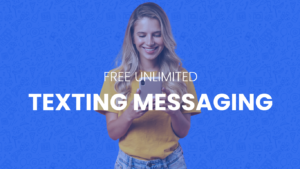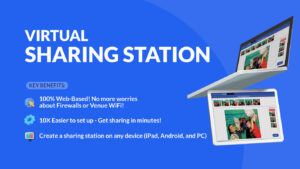Why do Social Media Photo Kiosks Suck at Large Events?
First, let me clarify what I mean by large events. Any event with 300 – 3000, or more guests is a large event, arguably huge event. And, in my biased opinion, social media photo kiosks at large events are awesome and they never suck!
Let me again clarify, the thing that does suck about social media photo kiosks at large events is how slow the transfer from the photo capturing PC to the sharing station can be. Not to mention uploading direct to social media can be even slower.
This isn’t an issue exclusive to PicPic Social alone, in fact, it’s not an issue that’s exclusive to event photographers and photo booth companies at all. The event industry has been struggling with the issue of Wi-Fi reliability at large events for years!
If you don’t understand what I’m talking about, you have yet to have experience it, which either means your setup is already tight or you haven’t hit the big leagues yet!
Let me paint the picture…
You’ve setup PicPic Social on location the day before or even a few hours before go time. You’ve run a few tests and things are running smoothly. You’re taking new photos and the sharing stations are picking up images within seconds after transfer.
Your guests are giddily posting their best shots to social media. Your clients are super excited and they’re glad they’ve hired you because you’re getting them the social media promotion they’re after. You’re killing it! Until all of a sudden you’re not.
Your social media photo kiosk lines are backed up and you’ve got people looking at you with a WTF face. They ask, “How come I don’t see my photos?”.
You go over to see what the commotion is for yourself and sure enough, the photos are either coming in extremely slow or not at all. You try killing the PicPic Social app on the sharing station and reopen it. Now either the app can’t find the server or once you find the server and connect, the photos are still coming in painstakingly slow!
But Why? It was great pre-setup and everything went great at your event last week.
#itwasallgoodjustaweekago #itworkedathome
Blame it on the 2.4 GHz Radio Spectrum, Body Mass & Cheap Wireless Cards
Huh? You’re confused probably. It’s OK, I was confused too until I did my research (while drinking multiple cups of coffee and eating chinese food at 2am: there goes my diet). Hold my hand and walk with me as I break down this world of GHz, body mass and cheap wireless cards.
The 2.4 GHz Radio Spectrum
2.4 GHz is a radio frequency that electronics operate. within. These electronics vary, but include and are not limited to microwaves, cell phones, fluorescent lights, activity trackers (fit bits), wireless mice and keyboards, your watches, etc.
Really damn near any and everything that has a computer chip in it. The 2.4 GHz radio band is also unregulated, meaning anything can operate on that spectrum. Radio bands higher than 2.4 GHz are regulated and restricted to certain uses, but that is outside of the scope of this article.
The point is, all of these 2.4 GHz devices are operating on this frequency and making a boat load of noise, drowning out the signal of your wireless access points and your social media photo kiosk.
Imagine being at a concert and trying to talk to the person next to you, but you’ve got thousands of people screaming and the music is blaring. If you yelled really loudly the person next to you might make out what you’re saying, but chances are it will sound like muck and they will just smile and nod at you.
It’s the same thing with your PC that’s communicating to your social media photo kiosk device. It may detect the signal, but it will ultimately just smile and nod! (It will actually just do nothing because it’s soooooo congested).
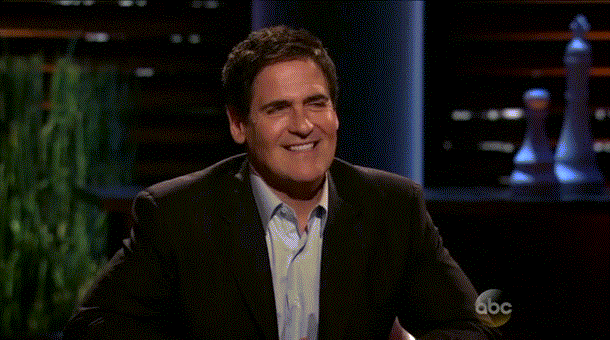
#butthatbodytho
Oh yea, and all the bodies around! Humans (those fleshy, squishy 2 legged things) soak up the 2.4 GHz spectrum like a sponge and can block the communication of frequencies when en masse.
And in this connected age, the average person has 2 electronic devices on them. You can quickly see how the already crowded 2.4 GHz spectrum, coupled with a high density of people can compound and quickly create a huge mess for your social media photo kiosk.
Cheap Wireless Cards
If you will be doing corporate gigs at high capacity locations, stay away from netbooks. They are built cheap and have cheap components, their wireless cards being one of them. But it’s not just netbooks that are the culprits. Most $200-$300 (new) laptops will be cheaply made and will have cheap components such as the wireless card.
The cheap wireless cards in these netbooks and other computers are more susceptible to interference than wireless cards in higher end computers. Getting a cheap computer to do your event gigs might be asking for trouble if you are offering social media photo kiosks for corporate clients.
Lets Hold Hands & Recap:
- 2.4 GHz is crowded – The 2.4 GHz wave band is flooded with all types of electronics that use the spectrum and create a lot of “noise.” Chances are high all your social media photo kiosk is running on 2.4 GHz.
- Mo bodies mo problems – Bodies can block the communication of 2.4 ghz devices, so the more bodies you have at your event, the more blockage. The more bodies at you event, the more devices. Again, most electronics use the unregulated 2.4 GHz spectrum, which will further add to your social media photo kiosk blockage
- Cheap Wireless Cards – Cheapy WLAN are highly susceptible to interference. Stay away from networks and non intel based WLANs to reduce network blockage.
- Bonus: Laxative comes from the latin word Laxus. Irreverent to your social media photo kiosk, but we’re talking about blockage so I thought I would throw it in!
So What Do I Do About My Social Media Photo Kiosk At Large Events??
5 GHz Devices Will Help Save the Day
Upgrade your social media kiosk to 5 GHz. Actually, upgrade all of your hardware used in relation to your social media photo kiosk to 5 GHz. The difference between 5 GHz and 2.4 GHz is huge. As stated above, most electronics use the 2.4 GHz spectrum and therefore interference is high.
The 5 GHz spectrum is specifically for communication and has far less devices using it. Also the channels on 5 GHz spectrum are farther apart which also reduces the amount of interference that may corrupt your signals.
- 5GHz Routers – Buy a dual band router (capable of 2.4 GHz & 5 GHz) and set it to 5 GHz explicitly. If you have non 5GHz devices, the router can always be set to 2.4 GHz so your non 5Ghz devices can use it.
- NETGEAR N600 Dual Band Wi-Fi Router (WNDR3400) – $71.88 – This is a router only and will not get you internet. You’ll have to use a hardline to get internet into this bad boy
- AT&T Unite Pro (Hotspot) – $199 – This is a hotspot for AT&T that supports 2.4 GHz & 5 GHz.
- Verizon Jetpack MiFi 6620L (Hotspot) – $199 – A Verizon hotspot that supports 2.4 GHz and 5 GHz.
Note: You will want to force your hotspot/router to use the 5 GHz spectrum. Call your manufacturer for support on doing this.
- 5GHz Computers or WLAN – When buying a computer, make sure it is 5GHz capable or buy a USB Wi-Fi adapter that is 5GHz capable.
- ASUS USB-N56 Dual Band – $75.99 – Add 5GHz wi-fi to your laptop
- 5GHz Sharing Stations – Your sharing stations should all be 5GHz. If you are using a 5GHz router, and your computer and sharing stations (iPad, PC or Android) are not 5 GHz, they will not be able to connect to it.
Change the Channel on Your Router
This applies to both 2.4 GHz and 5 GHz routers. This answer is more technical and the procedure will vary based on the router you have.
By default, a router connects to a “channel” on its spectrum automatically. You will want to use a tool such as a Wi-Fi analyzer to see what other wireless networks are in the area.
Using your Wi-Fi analyzer, you will see the channels that these other networks are on and set your own router to a channel that is least used. Also, only use channels 1, 6 and 11 because these channels do not overlap each other. When a channel overlaps, that means it may jump up or down 1 or 2 channels from the set channel.
We’ll be doing another blog post about adjusting your router settings and showing you how to change your channel.

Your Social Media Photo Kiosk Mileage May Vary
Running a social media photo kiosk at your event can be very rewarding for you and your client, but when you do large events it’s really important that you know what to expect and how to deal with it. This article was mainly created for PicPic Social who use our software in their social media photo kiosk but it applies to everyone in the field. PicPic Social will help ease the burden of slow upload speeds by queing Facebook & Twitter messages until your internet speeds improve but as this article heavy handily states… upgrade to 5 Ghz!
No solution is bullet proof, but like all things in this realm it’s best to be prepared and knowledgeable. The more you know about how things work, the better off you’ll be to make changes on the fly and make other adjustments to ensure your event is a success for you and your client.
Your turn!
How do you deal with large events with your social media photo kiosk? Are you using 5 GHz devices or are there particular 2.4 GHz routers you swear by? Maybe you’ve been doing large events oblivious to your GHz usage and things are going great? Let us know! Feel free to ask any questions you have in the comments section as well.
#team5ghz