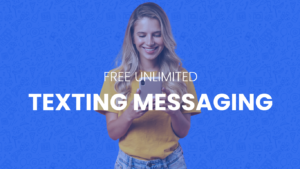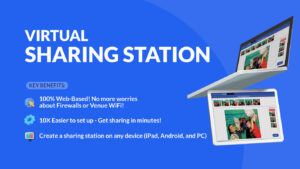PicPic Social now supports e-mail & text message queueing. This new feature is great for events where the internet is really choppy or you lose internet in the middle of the event. Instead of PicPic Social waiting until an email or mms is uploaded, the email or mms is automatically put in queue until you have better internet connection. The items will remain in the queue even if you close PicPic Social or even if you reboot your device.
How does Offline Mode Work in PicPic Social?
Before you arrive at your event, PicPic Social needs to be launched and running on your PC. This is so the app has been verified by the license server . Once at the event, PicPic Social will run without checking in for the license. As e-mail messages or text messages are sent, you will see a prompt that says the image has been “queued.” You will also see a queue notification in the top right hand corner of the PicPic Social window. If you see this icon, that means items are in the queue. PicPic Social will continually try and send images in the queue until the queue is empty.
You can restart the iPad app, completely close the app, and shutdown your computer and all the items will remain in the queue. When you are in a location with better internet, launch the PicPic Social app and the queue will be automatically processed and e-mails delivered.
How Can I Get the New Offline Feature?
This new offline mode is available in PicPic Social for iPad 2.3.3 and PicPic Social for Android 1.1. Upgrade your device apps in the app store of your device and download the latest version.
Also, make sure you are running the latest server version. Go to our download section and download the latest version of the app to make sure you maintain compatibility.