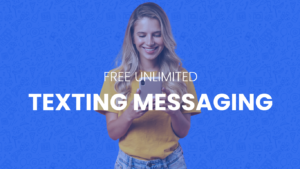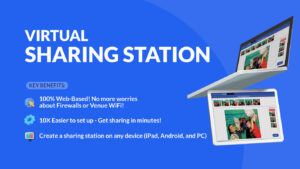PicPic Social is not unlike other software where you may have issues and a bit of troubleshooting is needed to resolve the issue. Given enough time, most of your issues can be addressed so the most important thing is to ensure you have enough time to setup and troubleshoot. We’ve compiled a list of the most common scenarios users face out in the field and how to overcome it.
The iPad Cannot find the PC
The first thing to determine is if the PC and the iPad are on the same network. If they are on the same network and they cannot find each other, the issue is generally due to a firewall somewhere on the system. The firewall may be a software firewall (like Norton, McAfee or the Windows firewall) that you need to disable.
Learn how to disable your software Firewall
If you have determined your software firewall is disabled or you do not have one installed, it could be a hardware firewall. You wont typically encounter this at your home or office, but it is not uncommon to run into this scenario at an event. There are workarounds you can use to bypass these firewalls.
Learn how to bypass hardware firewalls
Issues When posting to Facebook
There are two main issues we see when users are attempting to post to Facebook. The most common issue is that the posts never go through and the reason is simple. Guests MUST choose OK when prompted by Facebook to give access to PicPic Social to post to their wall. If they skip one, or both of the prompts, the post will not go through.
The second most common issue around Facebook posting is an error message that says the app cannot connect to Facebook. This can be to 1 of 2 issues, or both. The first issue is that you have left your “album name” blank or it is too long. If the album name is blank, fill it in. If it is filled in, don’t use a sentence as an album title! Use a short phrase and try to limit yourself to two words.
iPad Server Says it Cannot Connect to License Server
There are two main causes for this scenario as well. If the iPad Server says it cannot connect to the License Server, you might not yet be connected to the internet, OR you lost connection. Verify your internet connection by visiting www.picpicsocial.com.
If your internet connection is verified, there may be a firewall that is blocking the iPad Server from communicating with our license server. In this instance, you will have to use a different wireless network (again, we recommend you bring your own hotspot to all events.)
It is possible to use a different wifi network to launch the iPad and validate the license, and then switch back to the other wifi network to continue using the app.