[vc_section][vc_row][vc_column][vc_custom_heading text=”CREATE AN AUTOMATICALLY UPDATING SLIDESHOW FOR YOUR EVENTS” font_container=”tag:h2|text_align:center” google_fonts=”font_family:Muli%3A300%2C300italic%2Cregular%2Citalic|font_style:400%20regular%3A400%3Anormal”][vc_column_text]Wi-Fi Slideshow was built for event photographers & photo booth companies. You can use Wi-Fi Slideshow to setup a slideshow of your event photos that get updated automatically as you take new photos.[/vc_column_text][/vc_column][/vc_row][/vc_section][vc_section][vc_row][vc_column][vc_custom_heading text=”FEATURES AT A GLANCE” google_fonts=”font_family:Muli%3A300%2C300italic%2Cregular%2Citalic|font_style:400%20regular%3A400%3Anormal”][vc_single_image source=”external_link” alignment=”center” custom_src=”http://ypv.69c.myftpupload.com/wp-content/uploads/2013/12/wifi-slideshow.png”][gem_list]
- Works with any photo capture software – You can use Wi-Fi Slideshow with any application that takes a photo and saves it to a watch folder
- Works automatically – Wi-Fi Slideshow works 100% automatically. As soon as a new photo is saved to the watch folder, it will be displayed within the slideshow. You never have to lift a finger.
- Various animations – Enable & disable various animations/transitions such as fades, rolls, swirls and more! Enable the ones you like, disable the ones you don’t
- Display ads – Insert ads every few photos to advertise you or your client. You can insert as many ads as you want, as often as you want
- Chomecast ready – Wi-Fi Slideshow works with Google Chromecast so you can easily create a wireless slideshow to your nearby TV.
[/gem_list][vc_row_inner][vc_column_inner width=”1/2″][gem_button position=”center” corner=”3″ icon_pack=”elegant” text=”DOWNLOAD TRIAL” link=”url:http%3A%2F%2Fpicpicsocial.com%2Fdownloads%2Fsetup_wifislideshow.exe|||”][/vc_column_inner][vc_column_inner width=”1/2″][gem_button position=”center” corner=”3″ icon_pack=”elegant” text=”BUY NOW” link=”url:https%3A%2F%2Fpicpicsocial.dpdcart.com%2Fcart%2Fadd%3Fproduct_id%3D74841%26method_id%3D77625|||”][/vc_column_inner][/vc_row_inner][/vc_column][/vc_row][/vc_section][vc_section][vc_row][vc_column][vc_custom_heading text=”HOW DOES IT WORK?” google_fonts=”font_family:Muli%3A300%2C300italic%2Cregular%2Citalic|font_style:400%20regular%3A400%3Anormal”][vc_single_image image=”976″ img_size=”large” alignment=”center”][gem_list]Wi-Fi Slideshow can work in three different ways. Chrome Cast Mode, Direct Slideshow Mode or PC to PC Mode.
Chrome Cast Mode
Wi-Fi Slideshow will take images saved to your computer and wirelessly transfer the images to a display with Google Chrome Cast connected. The images will auto update in the slideshow as they are created.
Direct Slideshow Mode
Wi-Fi Slideshow can be run directly as a slideshow application that autoupdates when new images are found in your selected hot folder. This is a very basic mode and is very easy to setup. No Wi-Fi is needed.
PC to PC Mode
Wi-Fi Slideshow works by creating a network between two computers using wi-fi. We’ll call these two computers Computer A and Computer B. You simply install Wi-Fi Slideshow on Computer A & B and watch the magic happen after you choose your settings.
Computer A will be the computer that is capturing the images, whether it is a photo booth computer, or any computer where the images are being processed before they are displayed. On Computer A you select where the “hot folder” or the folder where Wi-Fi Slideshow will find the images to share to Computer B.
Computer B is the slideshow computer. This is the computer that will be connected to your display via VGA, HDMI, etc. Using Wi-Fi Slideshow, you’ll select Computer A as the source of your slideshow images and then start the program.
When Computer A has new images in the hot folder, it will send the images to Computer B, and Computer B will display the image as the next image in the slideshow! [/gem_list][vc_column_text]I am text block. Click edit buttefon to change this text. Lorem ipsum dolor sit amet, consectetur adipiscing elit. Ut elit tellus, luctus nec ullamcorper mattis, pulvinar dewfapibus leo.[/vc_column_text][/vc_column][/vc_row][/vc_section][vc_section][vc_row][vc_column][vc_custom_heading text=”WHAT EQUIPMENT IS NEEDED?” google_fonts=”font_family:Muli%3A300%2C300italic%2Cregular%2Citalic|font_style:400%20regular%3A400%3Anormal”][vc_single_image source=”external_link” alignment=”center” custom_src=”http://ypv.69c.myftpupload.com/wp-content/uploads/2013/12/wi-fi-slideshow-whats-needed.jpg”][gem_list]To use Wi-Fi Slideshow you need the following:
- Computer – You need at least 1 computer to run Wi-Fi Slideshow. If you’ll be running the slideshow on multiple displays/computers, you will obviously need additional computers.
- Wi-Fi Connection – You will need a wi-fi network to connect the computers. If your location does not have wi-fi, you can use any hotspot created by your mobile phone or other dedicated hot spot device.
- Google Chrome Cast + Display – If running in Chrome Cast mode, you will need
- OR Additional PC/Display – If running Wi-Fi Slideshow in Wi-Fi mode, you’ll need a second PC & display to connect the first computer to via Wi-Fi. This second PC will be the device that displays the slideshow.
[/gem_list][vc_column_text]I am text block. Click edit buttefon to change this text. Lorem ipsum dolor sit amet, consectetur adipiscing elit. Ut elit tellus, luctus nec ullamcorper mattis, pulvinar dewfapibus leo.[/vc_column_text][/vc_column][/vc_row][/vc_section]